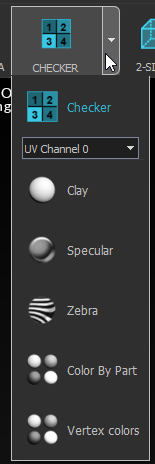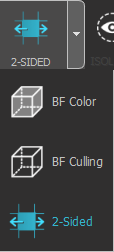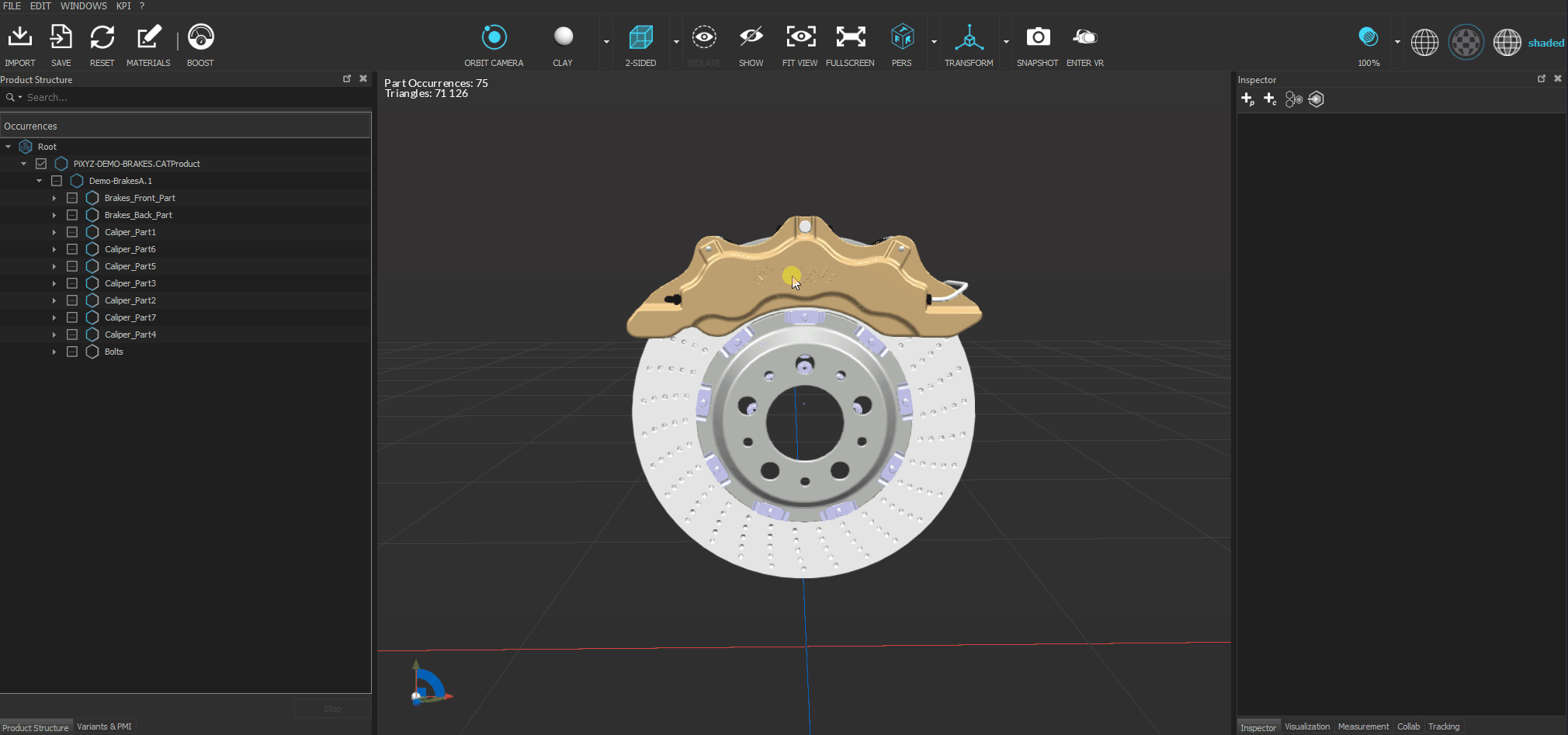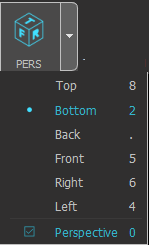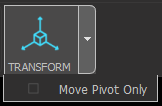Basic interactions
On the top of Pixyz Review UI, you will find basic interactions to manipulate your CAD model :

Icons |
Items |
Description |
|
Navigation type |
Choose beetween Orbit camera (classic or Catia-like navigation) or Fly camera. |
|
Scene override material |
Temporary visual override of all materials visible in the scene using predefined shaders/materials:
|
|
Rendering mode |
Backface (BF) culling rendering modes:
|
|
Isolate |
Visualize and process a selection of parts separately from the whole scene. shortcut [SPACE]
|
|
Show / no show |
Use to switch the viewer display between visible occurrences (visibility or inherited visibility ON) and hidden occurrences (visibility or inherited visibility OFF). |
|
Fit to view |
Fits camera-view to the selection (or to all objects in the scene if no selection). |
|
Fullscreen |
Use to switch to fullscreen viewer display. Click ESC key or the "Windowed" button to exit fullscreen mode. |
|
View cube |
Drop-down list used to set the camera-view to predefined camera orthographic views, and to set the camera type (perspective or orthographic) |
|
Transform gizmo |
Toggle ON or OFF to activate the transform gizmo displayed in the viewer, and used to move a Part in the scene. Use the parameter "Move Pivot Only" to move the selected Part pivot point only. |
|
Snapshot |
Take a screenshot of the viewer and save it as a .PNG locally. |
|
Entering Virtual Reality |
Launch augmented/virtual reality CAD review session. |