Stage the scene for AR/VR experiences
In Pixyz Review, you can stage your scene to integrate manipulations of your 3D files to make it more real.
2 options :
- From the inspector, set up interaction behaviour on occurrence(s) (see below)
- From the right click-menu of an occurrence, Set VR Grabbability
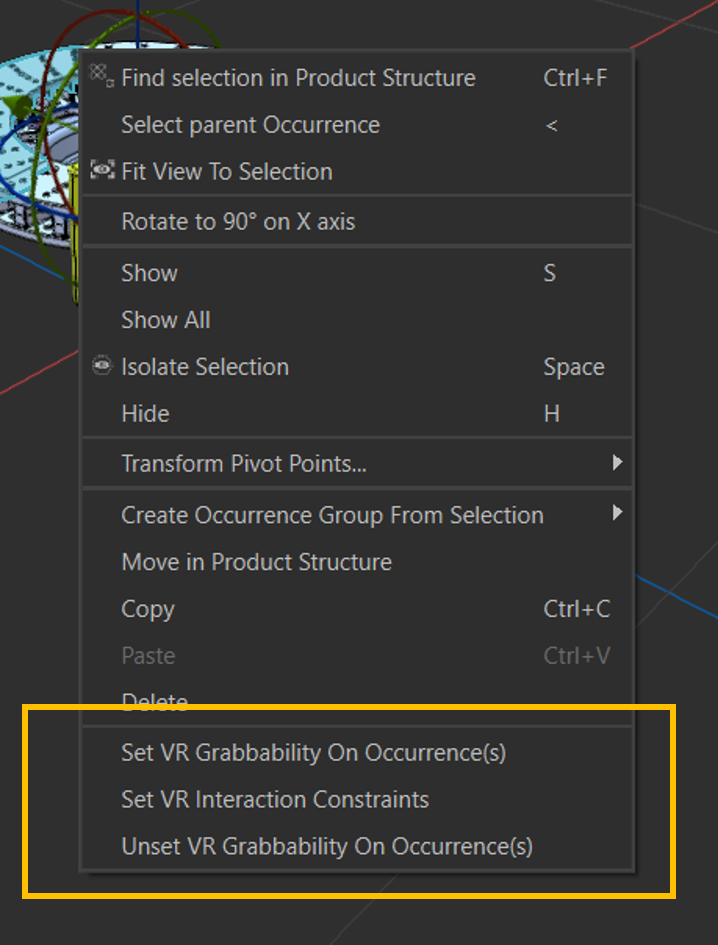
Interaction constraints
Constraints will force your occurrence to follow a specific movements (Translation or Rotation) on the X, Y or Z axis.
When opening the Constraint Window, you will find 6 sections that define the 6 type of movements your occurrence can do in VR.
To remember which axis were used, keep in mind that RGB = XYZ where :
- Red = X axis
- Green = Y axis
- Blue = Z axis
NOTE By default, all the sections are set as "Free" which means you can grab it and manipulate it freely.
WARNING If the translation/rotation of you object is a negative value, you need to put in the value on the min. box in the constraint window (Since - x will never be higher than 0).
Prepare your VR interactions
To prepare your VR scene, you will need to set the right interactions to the right occurrences.
Don't forget to place your pivot point accordingly and to use the Transformation Matrix to create the best interactions. You might need to create group of occurrences as well.
Here is an example on how to do it. The objective here is to make the Mitter saw's head grabbable and actionable in VR.
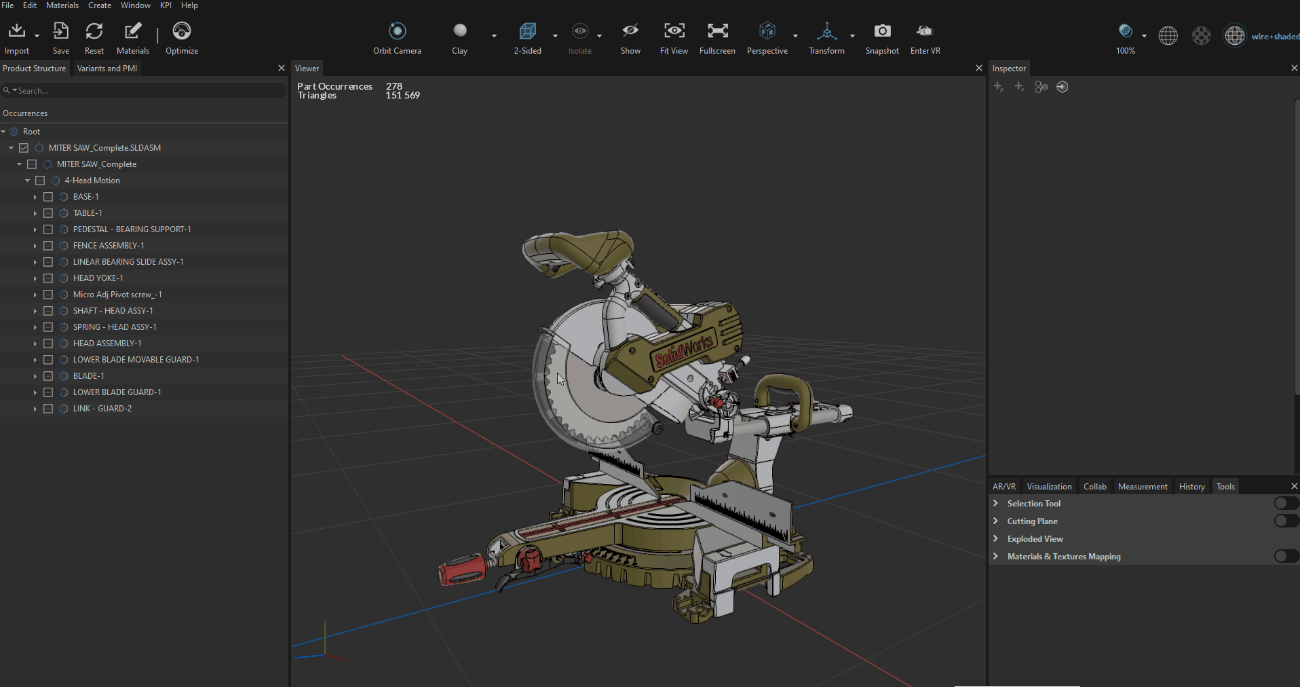
The 10's Steps :
- Create the group of occurrences for the whole Miter's Saw head
- Set a "Interaction behaviour" component on it
- Place the Pivot Point according to your interaction's objective. Here the Contact point between the head and the body since we want it to rotate at this exact spot
- Activate Grabbable
- Use the Gizmo to determine the movement you want
- When satisfied, copy the value from the Transform matrix
- Reset the occurrence's position by putting 0
- Open the Constraint window in the Interaction behaviour component & set all sections to "Locked"
- Paste the value previously copied in the right section.
- Validate. You're all set to "Enter VR"