General Information About Pixyz
Find below important information about Pixyz core technology and its general behavior.
For definitions of important terms, have look at the Glossary, and other sections in the Fundamentals section.
Coordinate system
Pixyz Software uses a right-handed coordinate system, it defines +Y as up, +Z as forward, and -X as right. The front faces +Z.
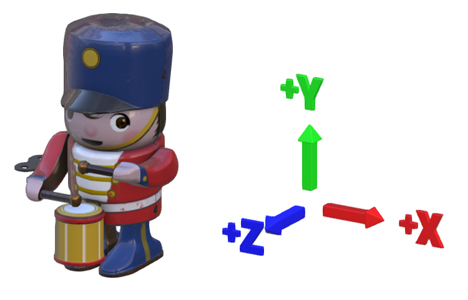
Units
The units for all linear distances are millimeters.
The unit for angles are degrees.
Functions behavior
Many Pixyz functions require entities as input to work, whether it is a list of one or more occurrences, materials, components, images, etc...
For example the function Tessellate requires a list of occurrences to process: all BRep geometries contained in that list will be tessellated.
For functions that require a list of occurrences or a root occurrence, the user can define the "Root" node of the scene as the input for these functions.
In that case, all the occurrences of the scene will be processed, whether they are visible or not (the full hierarchy is parsed).
IMPORTANT In Pixyz Studio specifically, if a selection is empty when executing a function that requires a list of occurrences to be processed, the whole scene will be processed! Find more information about this specific selection behavior in: About Pixyz Studio and Selections
Export
Pixyz Studio can export 3D models (and textures) in many 3D file format (see the whole list here).
More information in the page Exporting Files.
Note the non-visible parts are not exported by default: to do so, enable the parameter "Export Hidden Parts" in the Preferences (F9) > IO > Export.

Images
When images/textures are imported in Pixyz (through the import of a 3D model, or importing directly an image file in the Texture Editor), they are actually imported and stored as a raw image (which can cause the .pxz scene file to be heavy).
More information in the page Exporting Textures.
Materials and textures deletion
When deleting a model from the scene using the Viewer or the Product Structure (Tree), materials and textures are not destroyed along!
They need to be manually deleted using the Material Editor and the Texture Editor, or using functions like Clear Unused Materials and Clear Unused Textures.