Importing Alias Files
Importing an Alias file (*.wire) in Pixyz Studio requires Autodesk Alias to be installed (with a valid license) on the same computer on which Pixyz Studio (or Pixyz Scenario Processor) is running.
Configuring Pixyz Studio
To start importing *.wire files in Pixyz Studio, the software needs to be configured first from the menu Preferences:
- Press F9 or go to Edit Menu > Preferences > IO > Import > Alias
- Fill the path in the AliasApiDllPath field: browse to the libalias_api.dll file (most likely located in the bin directory).
- You're all set !
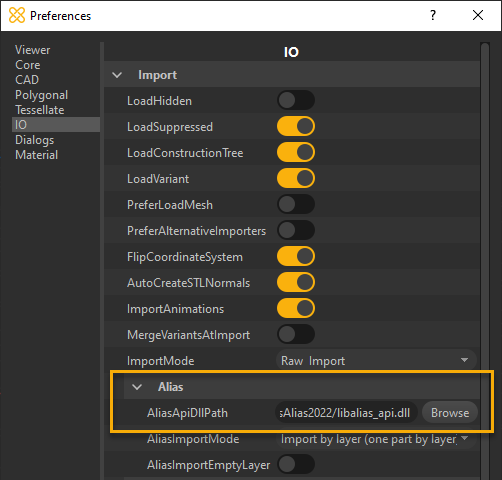
If the path is not properly configured, Pixyz Studio (or Pixyz Scenario Processor) will prompt the following error message:
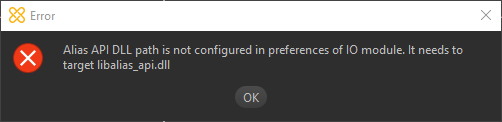
WARNING The libalias_api.dll is not the only file required to import a *.wire file: other files located in the same directory where libalias_api.dll file is located are needed.
Configuring Pixyz Scenario Processor
To start importing *.wire files using Pixyz Scenario Processor, the software needs to be initialized when executing a Python file.
Write at the beginning of your Python file the following command: core.setModuleProperty("IO", "AliasApiDllPath", "Your libalias_api.dll file path")
Example: core.setModuleProperty("IO", "AliasApiDllPath", "C:/Program Files/Autodesk/AliasDesign2019/bin/libalias_api.dll")