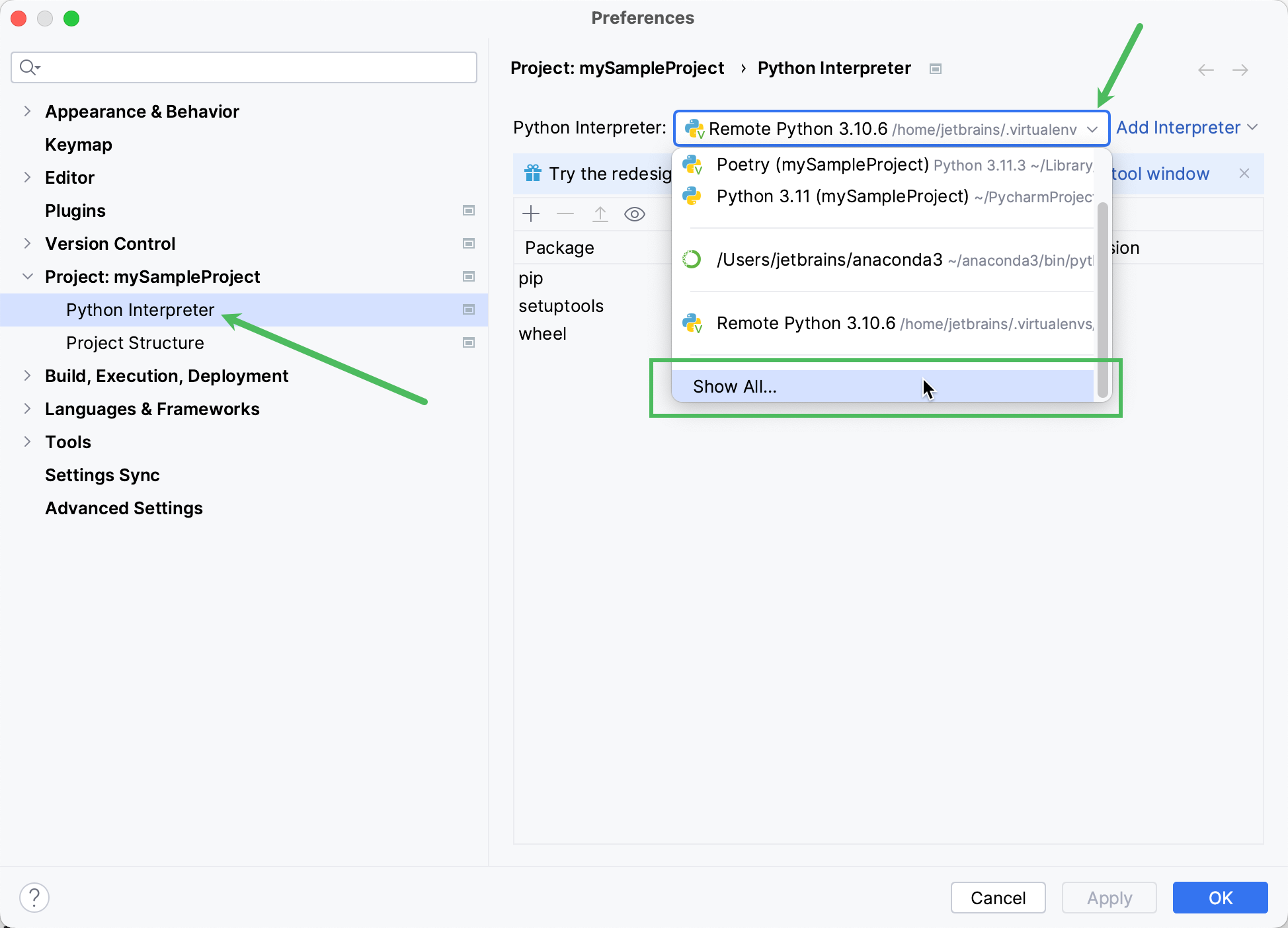Python SDK
Prerequisites
- Compatible system
- Python 3.1 minimum. 3.10 or newer recommended
- A valid Pixyz SDK license on your Pixyz license portal
Setup
PyCharm
- Download SDK from archive
- Open project
- Locate your Pixyz SDK binaries folder on your machine or local dev environement
- Add Pixyz binaries folder to your interpreter path (check PyCharm documentation)
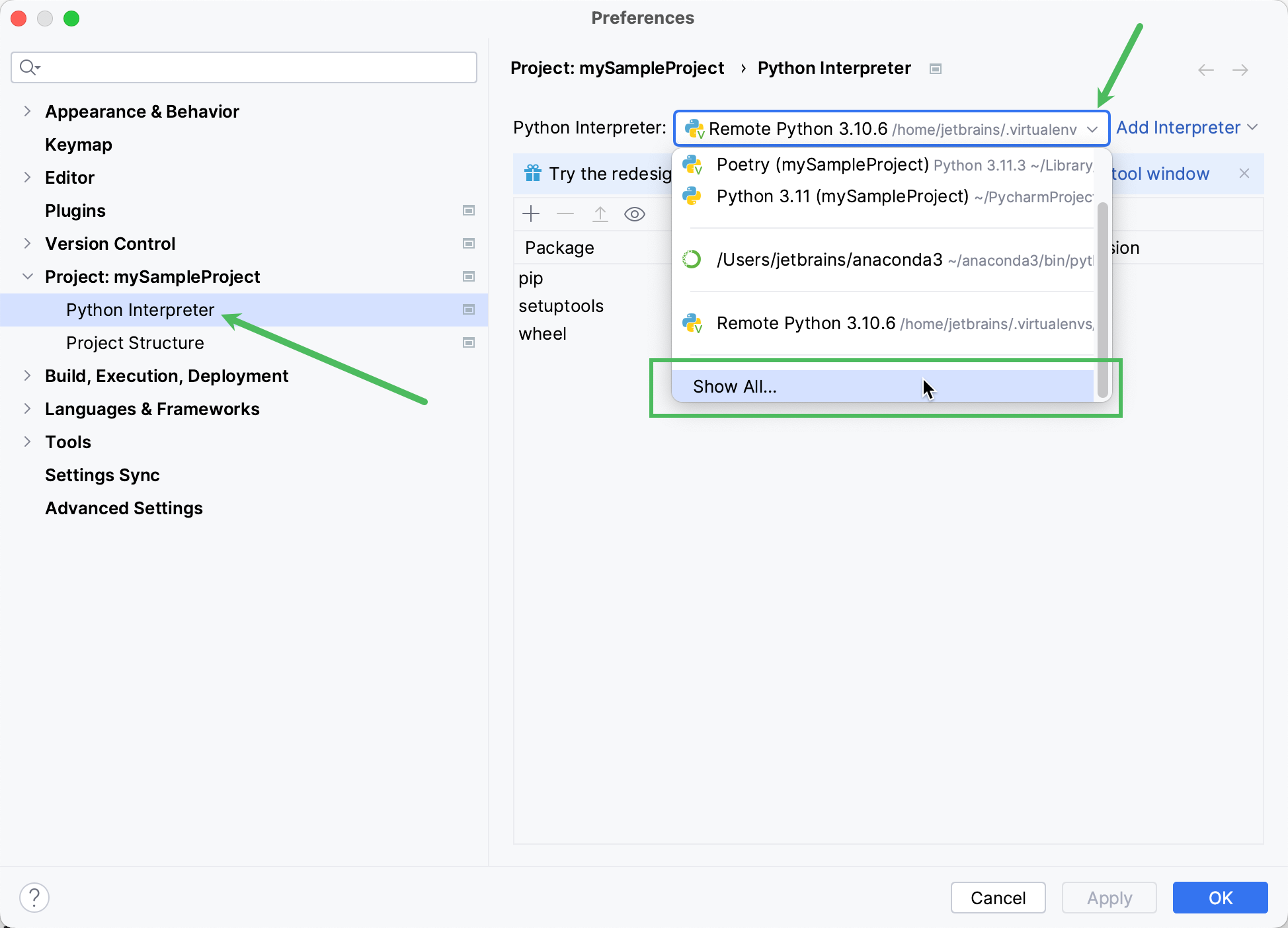
- Setup your license server
- Run your first script
Visual Studio Code
- Download SDK from archive
- Open project
- Create a Python environment
- Set
PYTHONPATH to the Pixyz binaries folder path (by adding an .env file to the project for example)
- Setup your license
- Run your first script
Run your first script
import pxz
from pxz import core
# init Pixyz
pxz.initialize()
# print Pixyz version
print(core.getVersion())
# set log level to INFO so you can see the logs in the console
core.configureInterfaceLogger(True, True, True)
core.addConsoleVerbose(core.Verbose.INFO)
# if no license is found, try to configure a license server
if not core.checkLicense():
core.configureLicenseServer("company-server-hostname", 27000, True)
# add all tokens
for token in pxz.core.listTokens():
try:
core.needToken(token)
except:
pass
# use io.importScene to import a file and enjoy :)