Export Files
After 3D/CAD models have been imported, assembled, prepared and optimized using Pixyz, they can be exported in several standard file formats, amongst the most used in the industry: FBX, glTF/glb, USD, …
Find here all the formats supported by Pixyz.
How To
To export, use the several options available:
| API option | Description |
|---|---|
| Export Scene | Used to export the current scene to a supported file format Simply enter the desired file extension as filename/filepath |
| Export Selection | Used to export the selected occurrences to a supported file format |
| Save Project | Used to save the current project as a .pxz file |
Exporting to Unity Editor
To export optimized models using Pixyz in a Unity Editor project, there are several options.
Neither is better than the other, each has its advantages and limitations, choice will depend on each project specificities:
| Workflow option | Workflow description | Workflow limitation |
|---|---|---|
| Unity Editor native importers | Export in a format that is natively supported by Unity Editor at import, such as the .fbx format or the .obj format | Some information might get lost depending on the format used to export from Pixyz. For example, the OBJ format loses the hierarchy. |
| glTF | Export files as binarized glTF files in .glb format, and then use the Unity glTFast plugin to import the generated files into the Unity Editor | You must first export files in glTF format, and then, using the plugin, import files into the Unity Editor. glTFast currently doesn't export metadata to the .glTF format. glTFast is working on fixing this limitation. As a workaround, you can use the .fbx format to preserve metadata. |
| Pixyz Plugin importers | Export in a format natively supported by Pixyz Plugin for Unity at import | Pixyz Plugin workflow requires to have a Pixyz Plugin for Unity installed in your project and a license. Also note that extra process/optimization might happen over the exported model when using the Plugin |
Export parameters
Some export formats can be parameterized:
pxz.core.setModuleProperty("IO", "PreferAlternativeImporters", "True")
pxz.core.setModuleProperty("IO", "FbxVersions", "2020")
and much more.
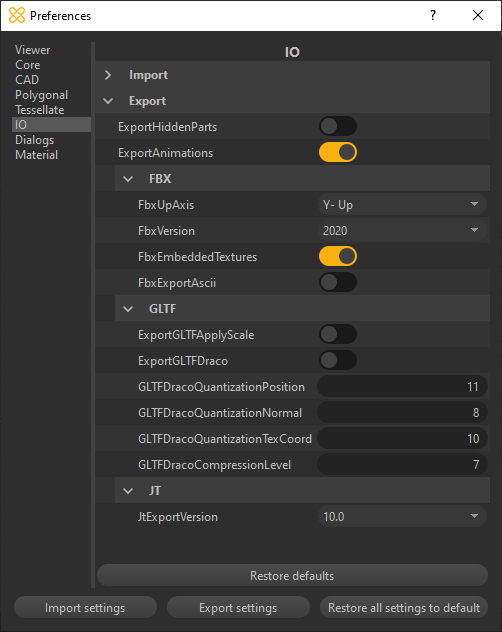
See Preferences settings for complete list of available settings.
Exporting Textures
To export textures, see the dedicated page here.