Python SDK
Prerequisites
- Compatible system
- Python 3.1 minimum. 3.10 or newer recommended
- A valid Pixyz SDK license on your Pixyz license portal
Setup
Setup using pip (recommended)
- Run
pip install pxz --index-url https://unity3ddist.jfrog.io/artifactory/api/pypi/pixyz-pypi-prod-local/simple - Setup your license
- Run your first script
Note
The package is hosted at the following index location: https://unity3ddist.jfrog.io/artifactory/api/pypi/pixyz-pypi-prod-local/simple
More information about installing from custom indexes.
Warning
Windows only: be aware of warnings related to search paths such as WARNING: The scripts PiXYZFinishInstall.exe, PiXYZGenerateActivationCode.exe and PiXYZInstallLicense.exe are installed in [...] which is not on PATH.
If this happens, simply add missing paths to PYTHONPATH or add the base path prefix to the script.
Setup without pip
PyCharm
- Download SDK from archive
- Open project
- Locate your Pixyz SDK binaries folder on your machine or local dev environement
- Add Pixyz binaries folder to your interpreter path (check PyCharm documentation)
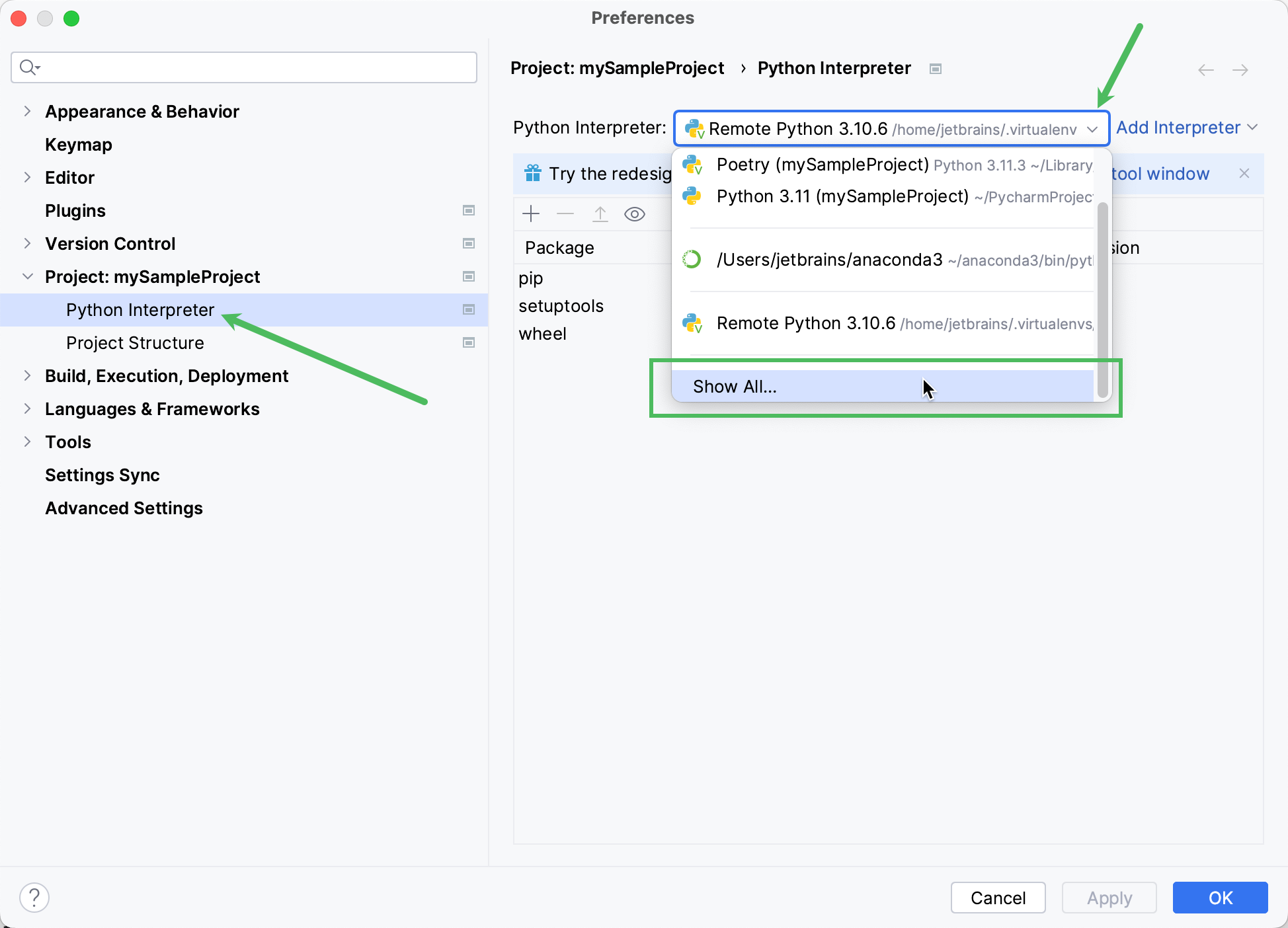
Visual Studio Code
- Download SDK from archive
- Open project
- Create a Python environment
- Set
PYTHONPATHto the Pixyz binaries folder path (by adding an .env file to the project for example) - Setup your license
- Run your first script
Run your first script
import pxz
from pxz import core
# init Pixyz
pxz.initialize()
# print Pixyz version
print(core.getVersion())
# set log level to INFO so you can see the logs in the console
core.configureInterfaceLogger(True, True, True)
core.addConsoleVerbose(core.Verbose.INFO)
# if no license is found, try to configure a license server
if not core.checkLicense():
core.configureLicenseServer("company-server-hostname", 27000, True)
# use io.importScene to import a file and enjoy :)