Manage Plugins
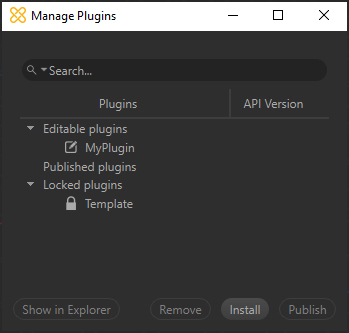
All plugins installed along with Pixyz Studio can be managed from the Manage Plugins window.
The plugins are sorted by category, depending on their nature: Editable Plugins, Published Plugins or Locked Plugins.
Please see this page for more information about plugins and plugin categories.
Here are the available actions:
| Item | Description |
|---|---|
| Show in Explorer | Opens the folder on disk containing the selected plugin' sources |
| Remove | Removes the currently selected plugin (destroys the folder containing all the files related to this plugin) |
| Install | Opens a dialog box to install a Published plugin (binarized *.pxzext files), to then run it in Pixyz Studio |
| Publish | Used to publish an Editable plugin (not yet published) as a Published plugin, meaning a *.pxzext file |
Note
By default, one Template plugin is installed with Pixyz Studio, and is located in the Locked Plugins category, as it cannot be edited