Custom menus and toolbars
Custom menus and toolbars allow the user to create a bespoke list of functions and make easily accessible the most used functions, for a dedicated workflow.
Creating a custom menu automatically creates its associated Toolbar, and vice-versa.
Adding custom menus and toolbars
Follow the procedure below to create a custom menu and its toolbar:
- Right-click on the toolbar and choose Add a custom menu/toolbar.
- Name your custom toolbar and menu.
- A new menu has been added. Click the Manage button to add new functions shortcuts.
- A window opens. Click on the Add button.
- Select the function to add in the toolbar and in the menu.
- Validate by clicking on OK.
- The function is now accessible through both a new menu and a new toolbar. You can manage the toolbar visibility like any toolbar.
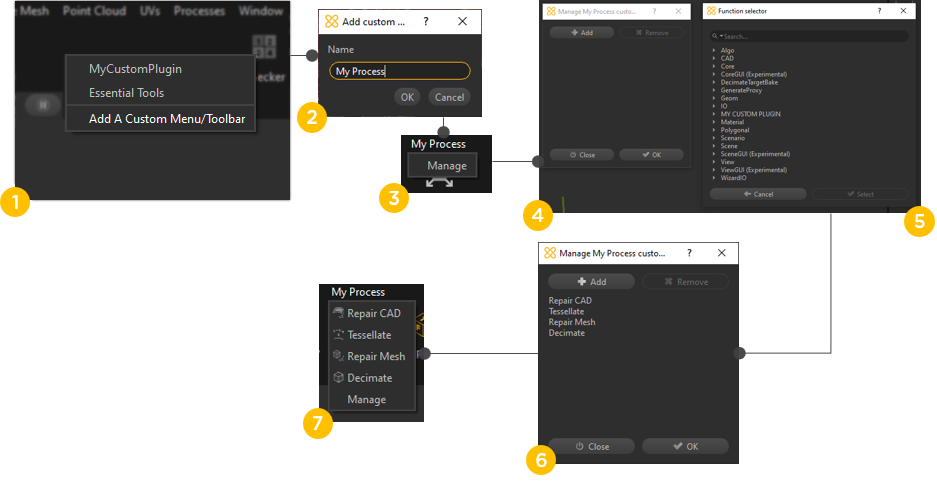
Managing an existing custom menu and its toolbar
Follow the procedure below to manage a custom menu and its toolbar:
- From the menu bar, click the custom toolbar or menu you wish to modify
- At the bottom of the menu list, click the Manage button
- Use the Manage window to add or remove functions menus and toolbars
Remove an existing custom menu and its toolbar
Follow the procedure below to remove a custom menu and its toolbar:
- Right-click the Main Toolbar
- At the bottom of the menu list, click Remove a custom Menu/toolbar
- Choose the custom menu and its toolbar to remove from the list