Plugins Menu
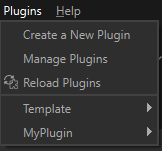
The Plugins menu allows you to install and run custom plugins (based on Python scripts) in Pixyz Studio.
| Menu option | Description | Keyboard Shortcut |
|---|---|---|
| Create a New Plugin | Creates a new plugin, made of a Python script (including a main function that needs to be edited according to the user's data preparation scenario), and an XML file | |
| Manage Plugins | Opens the Manage Plugins window, used to manage all the plugins installed on the computer |
|
| Reload Plugins | Reloads all plugins to save potential changes. See below. | |
| Installed Plugins | The last section of the menu lists all the plugins installed on the PC that were found and loaded by Pixyz Studio NOTE: By default, one plugin is installed with Pixyz Studio, and is located in the Locked Plugins category, as it cannot be edited |
Refer to the following topics to learn more about plugins in Pixyz Studio:
Reloading a plugin
A modified plugin needs to be reloaded in Pixyz Studio in order to be fully updated and run.
Important
- When using the
Reload Pluginsaction, all plugins installed in the computer are reloaded, which can take some time and freeze the interface if a lot of plugins are installed. - Files composing a plugin can be edited outside of Pixyz (but their locations need to remain the same). If a file was edited outside Pixyz Studio, use the
Reload Pluginsaction to update the plugin in the current Pixyz Studio session. - When Pixyz Studio is launched, all plugins are reloaded at the software initialization stage.
- When plugins are reloaded, the Output panel logs the reloading status for each plugin installed, and potential errors detected in a plugin.