Selection Controls
Parts present in the scene can be selected directly from the viewport.
To select parts, use the following controls:
Single-click selection

| Combinations | Description |
|---|---|
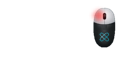 Left-click |
Select / Replace occurrences |
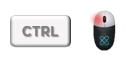 CTRL Key + Left-click |
Add / Remove from the current selection |
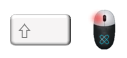 SHIFT Key + Left-click |
Remove from the selection |
Area selection
An Area selection is when the user draws a selection rectangle (mouse drag) in the viewport.
Use the following controls to select parts with Area selection:
| Combinations | Description |
|---|---|
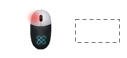 Left-click + Selection area |
Select only occurrences visible from the camera view and crossed by the selection rectangle |
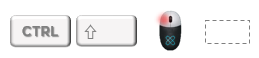 CTRL Key + SHIFT Key + Left-click + Selection area |
Add to the current selection only occurrences visible from the camera view and crossed by the selection rectangle |
 SHIFT Key + Left-click + Selection area |
Remove from the current selection only occurrences visible from the camera view and crossed by the selection rectangle |
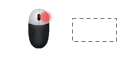 Right-click + Selection area |
Select all occurrences from the scene crossed by the selection rectangle ("in-depth" selection) |
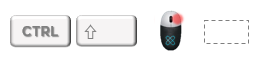 CTRL Key +SHIFT Key + Right-click + Selection area |
Add to the current selection all occurrences from the scene crossed by the selection rectangle ("in-depth" selection) |
 SHIFT Key + Right-click + Selection area |
Remove from the current selection all occurrences from the scene crossed by the selection rectangle ("in-depth" selection) |
Warning
"In-depth" selection with the Mouse Right-Click will select all the parts comprised in the selection rectangle, including occluded parts (meaning entirely hidden by other parts). Contrary to selection with the Mouse Left-Click that will not select occluded parts.
Note
All parts crossed by the selection rectangle will be selected: they do not need to be entirely in the rectangle to be selected (one pixel is enough).