Selection Menu
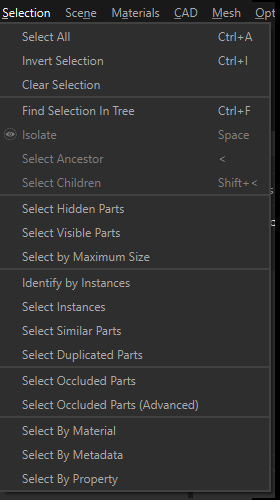
The Selection menu contains a set of functions to quickly and automatically select parts in the scene.
Important
In Pixyz Studio, when a function requiring a selection of occurrences is executed with an empty selection, the whole scene will be processed. More information here.
| Menu option | Description | Keyboard Shortcut |
|---|---|---|
| Select All | Selects all part occurrences (or parts) from the scene (visible and hidden) | CTRL + A |
| Invert Selection | Switches the current selection | CTRL + I |
| Clear Selection | Clears the current selection | CTRL + SHIFT + A |
| Find Selection In Tree | Used to find the current selection in the Product Structure (Tree) | CTRL + F |
| Isolate Selection | Displays the current selection in a temporary view, in order to visualize it and process it independently from the whole scene | SPACE |
| Select Ancestor | Selects the first common ancestor of the current selection | < |
| Select Children | Selects the children for each occurrence of the current selection | > (SHIFT + <) |
| Select Hidden Parts | Selects all Parts not visible in the viewer (shown in the No-Show view), i.e. with their Visible property disabled. |
|
| Select Visible Parts | Selects all Parts visible in the viewer | |
| Select By Maximum Size | Selects Parts within a specified maximum Bounding Box diagonal size. |
|
| Identify by Instances | Selects Parts that are instantiated in the scene more than the specified value. |
|
| Select Instances | Selects all the instances of the currently selected occurrence (providing it is instantiated multiple times in the scene) | |
| Select Similar Parts | Scans the entire scene to identify parts similar (geometrically identical) to the current selection (select Parts before using). |
|
| Select Duplicated Parts | Select duplicate parts, meaning identical parts that are superimposed (with similar size, polygon count, position and orientation) NOTE: Requires tessellated objects (meshes): will not work with CAD/Brep objects. |
|
| Select Occluded Parts | Selects Parts not viewed from a set of cameras placed spherically around the selection. Works the same way as the Hidden Removal function, but is not destructive (selects only). NOTE: Requires tessellated objects (meshes): will not work with CAD/BRep objects. |
|
| Select Occluded Parts (Advanced) | Selects Parts not viewed from a set of cameras automatically generated and scattered around the selected model NOTE: Requires tessellated objects (meshes): will not work with CAD/BRep objects. |
|
| Select By Material | Allows you to select Parts from the scene that visually show a given material (independently from how the material is actually set, be it as a Material Property, applied to patches, or inherited from a parent) | |
| Select By Metadata | Selects all occurrences sharing an identical metadata property | |
| Select By Property | Allows you to select occurrences sharing an identical property, among the default properties like Name, Material or Visibility, or custom user-defined properties |
Note
Advanced selection tools like Select By Maximum Size,Select Parts from No Show, Identify Instances, Select Instances and Select Similar will definitely ease and accelerate your data preparation processes into Pixyz Studio. Other "smart" selection can be achieved through python scripting.