Navigation Controls
Pixyz Studio offers a standard, DCC-like, navigation mode.
To manipulate the camera position and orientation in the viewport, use the following key combinations:
| Combinations | Description |
|---|---|
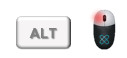 ALT Key + Left-click |
Rotate camera |
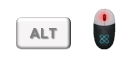 ALT Key + Middle-click (or Mouse wheel) |
Pan camera |
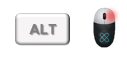 ALT Key + Right-click |
Zoom camera |
Camera Rotation Center
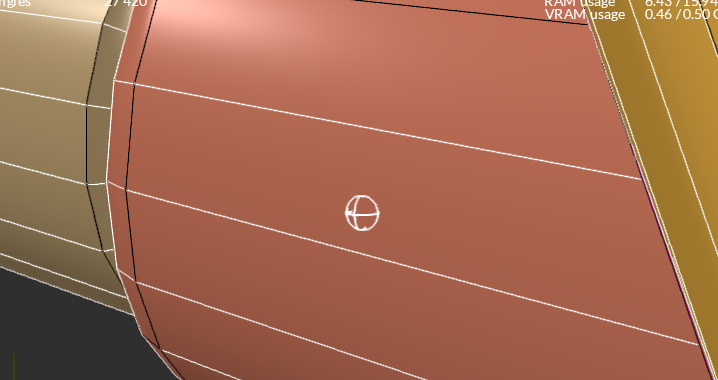
The rotation center is the camera pivot point.
It is represented in the viewport by a 3D move & rotate gizmo (called a TrackBall) to help you manipulate the view:
| Item | Description |
|---|---|
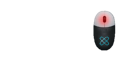 Middle-click (or Mouse wheel) |
Changes rotation center (camera pivot point). Automatically centers the camera view on the selected pixel. The click needs to be executed on an occurrence (part) present in the viewport. |
Note
The TrackBall visibility can be turned on and off from Preferences > Viewer > Navigation, or from the Settings folder in the Visualization panel.
Constraint Up Axis
The camera can be kept from rotating around the up-axis by toggling on the Lock Camera Up Axis parameter (from the Preferences , or from the Visualization panel).
Fit Camera View
To fit the camera view to the current selection of parts in the viewport, use:
Fkeyboard shortcut- The
Fit viewbutton from the Main Toolbar:
Note
When nothing is selected in the viewport (or the Root node is selected), the view is fit to the bounding box of the scene.