Importing into the Unity Editor
The following step-by-step tutorial shows how to import a CAD model in Unity using Pixyz Plugin for Unity.
For more information about each setting available in the "Import CAD" window, see Import CAD Window.
- From the "Pixyz" menu, click on "Import Model"
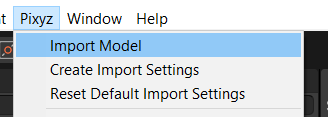
- In the Explorer, select your CAD file and click on the "Open" button
- The "Pixyz CAD Import Settings" window appears
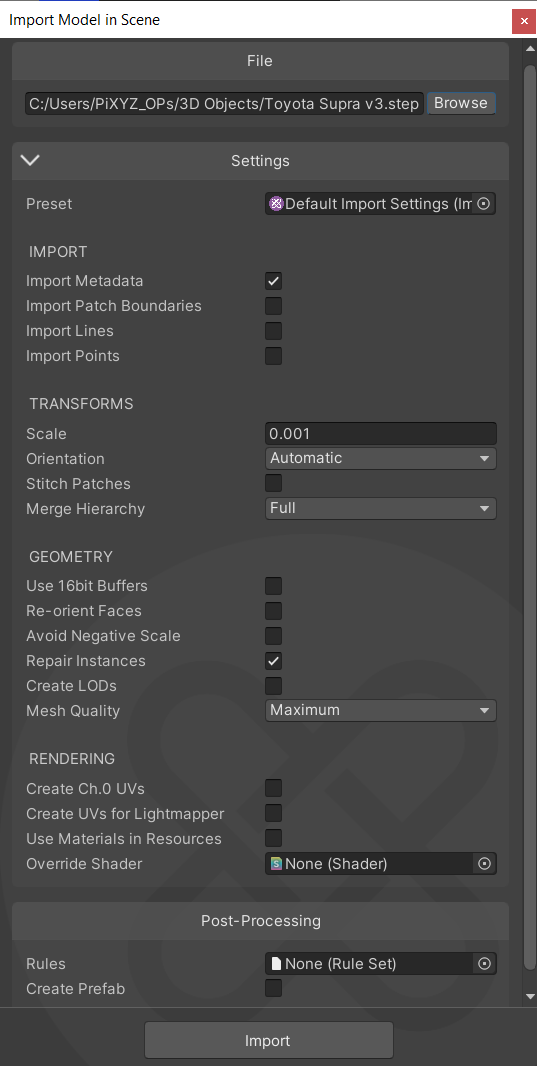
- From there, you can adjust the default Import Settings if required
- Finally, click the "Import" button to import your CAD model
- The model has been imported and processed following desired input settings, the resulting asset is immediately available in the hierarchy and visible in the scene view. The model Product Structure (or hierarchy) has been preserved from the original CAD file, each part within the hierarchy is a Game object
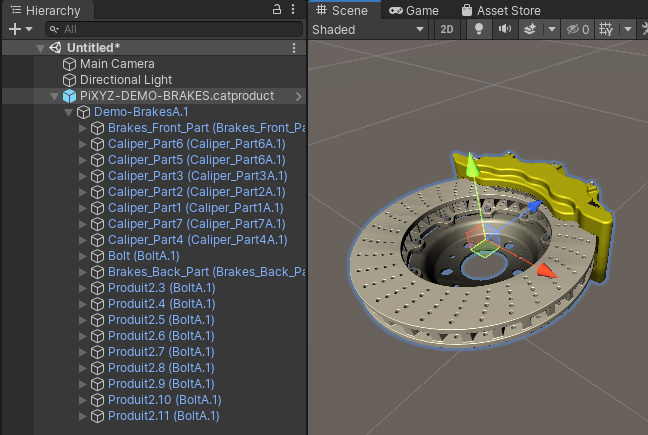
- If you checked the "Create Prefab" setting in the "Post Processing" Import section, the model is also available in the Project assets as a prefab object.
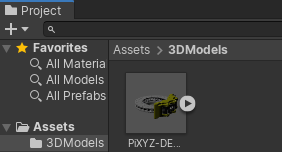
WARNING Animated Asset (.fbx, .gltf) can be imported with the Pixyz Plugin but will loose its animation clip. If you want to preserve the animation, we recommand you to import them via classic Unity import either to retrieve the animation and reassign to the model or just optimize them with the Toolbox.