Rendering Group
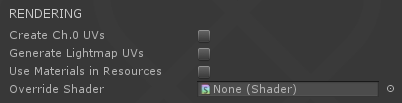
- Map UVs (size): Use this setting to add a new primary UV set (channel #0). Set the size of the projection box used to create UVs.
Caution: Pixyz will override the existing UV set, do not use this setting if you wish to preserve the UVs embedded in the imported model (tessellated model).
- Generate Lightmaps UVs: Use this setting to create automatically optimized UVs on channel uv1 for your lightmaps.
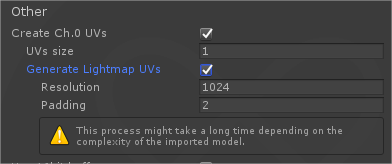
WARNING Lightmap UVs generation uses a repacking algorithm for optimizing the space used in the U-V space for optimal lightmap quality. This algorithm can be expensive at high resolutions. Use 512 for faster computation or 2048 for a better optimized layout.
NOTE The generated lightmap UVs will fit all together in a single UV space for the whole set of GameObjects in the tree of the imported model. The Unity lightmapper takes care of rearranging the UV tiles itself so that it matches the lightmapping settings.
- Use Materials in Resources: By default, the plugin imports the CAD models and creates a new Unity Material for each material in the file. Use this setting to automatically detect (name based) and use existing Materials in any "Resources" folder of the project. (You must create one if you don't have any)
- Override Shader:
- If left unset, the plugin will pick the current Render Pipeline default shader to build the Materials from the imported Model. If no Scriptable Render Pipeline is used, that means that the Standard shader will be used. On the other hand, if HDRP is used for instance, it will use the HDRP default shader.
- If set, then the plugin will always use the given shader to build the Materials from the imported Model.