Plugins Menu
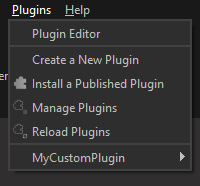
The Plugins Menu allows to install and run custom plugins (based on Python scripts) in Pixyz Studio.
|
Menu option |
Description |
Keyboard Shortcut |
|
Open the Plugin Editor as a dockable panel, from you can create, edit and run plugins |
|
|
|
Creates a new plugin, made of a Python script (including a main function that needs to be edited according the user's Data Preparation scenario), and an XML file |
|
|
|
Opens a dialog box to install a Published plugin (binarized *.pxzext files), to then run it in Pixyz Studio |
|
|
|
Opens the "Manage Plugins" window, used to manage all the plugins installed on the computer |
|
|
|
Reloads all plugins to save potential changes. This action is automatically done when restarting the program NOTE When reloading plugins, all installed plugins are reloaded, which can take some time. Reloading plugins is automatically done when restarting the program |
|
|
|
The last section of the menu lists all the plugins installed on the PC that were found and loaded by Pixyz Studio NOTE By default, one plugin is installed with Pixyz Studio, and is located in the "Locked Plugins" category, as it cannot be edited |
|
Refer to the following topics to learn more about plugins in Pixyz Studio: