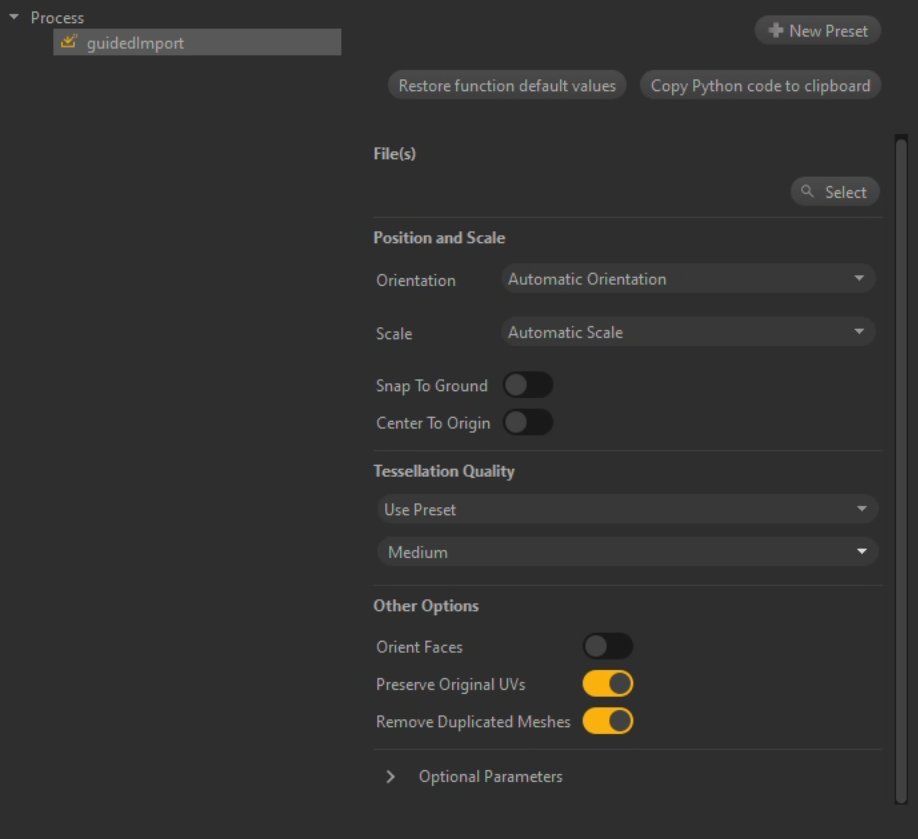Import Files
Importing a 3D/CAD file is generally the very first action to start working with Pixyz, as importing, converting and optimizing a 3D model is the most common use case!
Find here all the formats supported at import in Pixyz.
Defining the Import mode
The Import mode defines how a model is imported in Pixyz, and 2 modes are available: Raw import and Guided import.
Raw import
That import method will open and load the most basic entities available in your CAD/3D file: untessellated breps or NURBS. No pre- or post-processing will be applied and brute data will be loaded (and eventually displayed/exported) through Pixyz.
rootScene = pxz.io.importScene("C:/my3Dasset.jt", 0)
Guided Import
As part of Pixyz expertise, a Guided Importsmart function (also called process) is available in Pixyz SDK. Preset list of parameter will guide you through the most important aspect of data ingestion:
pxz.process.guidedImport("C:/myFilePath/myFile.stp", pxz.process.CoordinateSystemOptions(["automaticOrientation",0], ["automaticScale",0], False, False), ["usePreset",2], pxz.process.ImportOptions(False, True, True), False, False, False, False, False, False)
Similar function is available in Pixyz Studio, see below: