Publishing a Plugin
How to
Plugins can be published as .pxzext files from the Manage Plugins window:
- Open the Manage Plugins window
- This window lists all the plugins installed on the computer, divided in 3 categories. Only plugins from the
Editable Pluginscategory can be published - Select one plugin from the
Editable Pluginslist: thePublishbutton becomes clickable - Click the
Publishbutton: a dialog box opens, proposing to save a .pxzext file. Choose the file name and the location. - Click
Save: your plugin is published
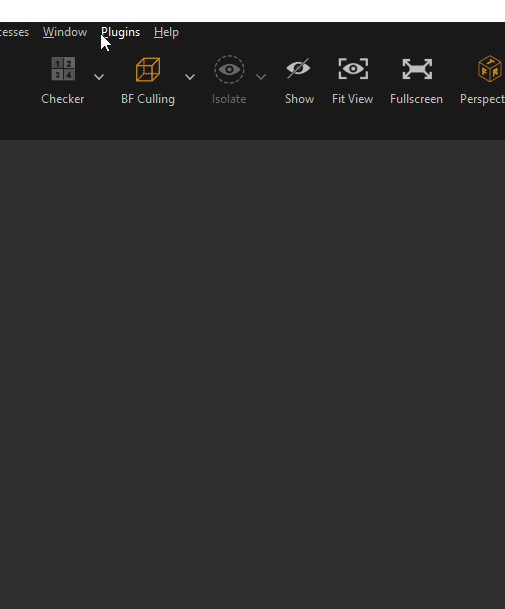
Using a Published plugin
To use a Published plugin in Pixyz Studio, you need to install it first. Use the Install button in the Manage Plugins window, and browse to your .pxzext file
Note
If a plugin already has the same name (same module), the following error will be raised as 2 modules cannot have the same name: Unable to load the plugin. A module with this name (Your plugin name) already exists.