Product Structure Right-click Menus
The Product Structure offers actions accessible from contextual menus (right-click).
Depending on whether one occurrence, multiple occurrences, or no occurrence are selected, the contextual menu is different:
With nothing Selected
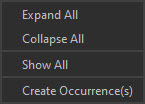
| Menu option | Description | Keyboard Shortcut |
|---|---|---|
| Expand All | Expands all the occurrences of the tree recursively, all at once WARNING: When the scene contains very large and complex models (thousands of occurrences and millions of triangles), expanding the whole tree might take a long time, depending on the power of your workstation |
|
| Collapse All | Folds all the occurrences of the tree, all at once | |
| Show All | Shows all the occurrences of the tree, by setting each occurrence of the tree visibility (or Visible property) to Inherited value |
|
| Create Occurrence(s) | Creates one empty occurrence, child to the Root node and with the name defined in the dialog box parameter |
With one Occurrence Selected
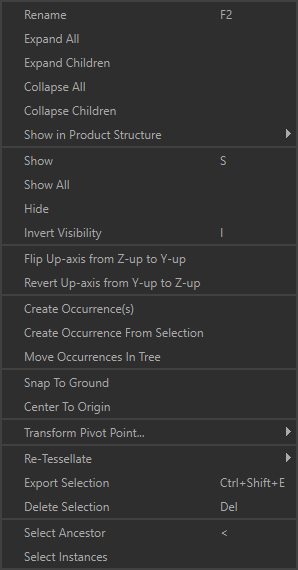
| Menu option | Description | Keyboard Shortcut |
|---|---|---|
| Rename | Use to rename a selection of occurrences (all selected occurrences will be renamed with the same name at once) | F2 |
| Expand All | Expands all the occurrences of the tree recursively (whatever the initial selection: it is not necessary to select the Root node or have no selection at all)WARNING: When the scene contains very large and complex models (thousands of occurrences and millions of triangles), expanding the whole tree might take a long time, depending on the power of your workstation |
|
| Expand Children | Expands all the child occurrences of the occurrences being selected, recursively WARNING: Expanding a subassembly of the tree containing a lot of occurrences (thousands) might take a long time, depending on the power of your workstation |
|
| Collapse All | Folds all the occurrences of the tree, all at once | |
| Collapse Children | Folds all the child occurrences of the occurrences being selected, all at once | |
| Show in Product Structure | Used to define which occurrence properties can be defined as a Fast Property | |
| Show | Shows the selected occurrences, by setting each selected occurrence visibility (or Visible property) to True value |
S |
| Show All | Shows all the occurrences of the tree, by setting each occurrence of the tree visibility (or Visible property) to Inherited value |
|
| Hide | Hides the selected occurrences, by setting each selected occurrence visibility (or Visible property) to False value |
H |
| Invert Visibility | Inverts the selected occurrences visibility (setting the Visible property value to False or True depending on its original visibility) |
I |
| Flip Up-axis from Z-up to Y-up | Rotates the selected occurrence of -90° on the X axis, in order to flip a model originally imported with a Z-up orientation (Pixyz Studio is Y-up oriented). Applies a transformation matrix. TIP: This functionality is a shortcut to apply a transformation to the selected occurrence using the Apply Transform function, accessible from the Scene menu or the Function List (F12) |
|
| Revert Up-axis from Y-up to Z-up | Rotates the selected occurrence of +90° on the X axis, in order to revert a Flip Up-axis from Z-up to Y-up action TIP: This functionality is a shortcut to apply a transformation to the selected occurrence using the Apply Transform function, accessible from the Scene menu or the Function List (F12) |
|
| Create Occurrence(s) | Creates one empty child occurrence for each occurrence of the selection, with the name defined in the dialog box parameter NOTE: This functionality is different from the Create Empty Occurrence functionality available from the Create menu, which works for one selected occurrence only |
|
| Create Occurrence From Selection | Creates a new occurrence parenting the occurrences being selected, in order to group them | |
| Move Occurrences In Tree | Moves the selected occurrences in the tree by parenting them to the Destination occurrenceTIP: This action can be performed interactively from the Product Structure by drag-and-dropping the selected occurrences where desired in the tree |
|
| Snap to Ground | Use to position the selected part on the ground (the whole selection, not each part individually)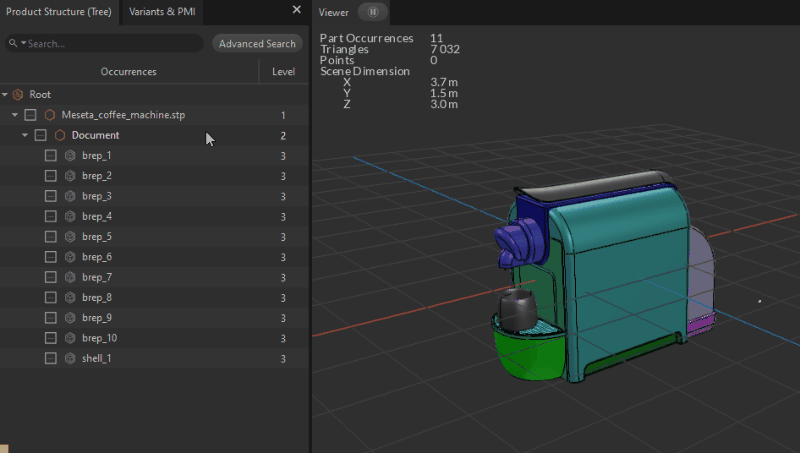 |
|
| Center to Origin | Use to position the selected part at the origin of the scene (the whole selection, not each part individually)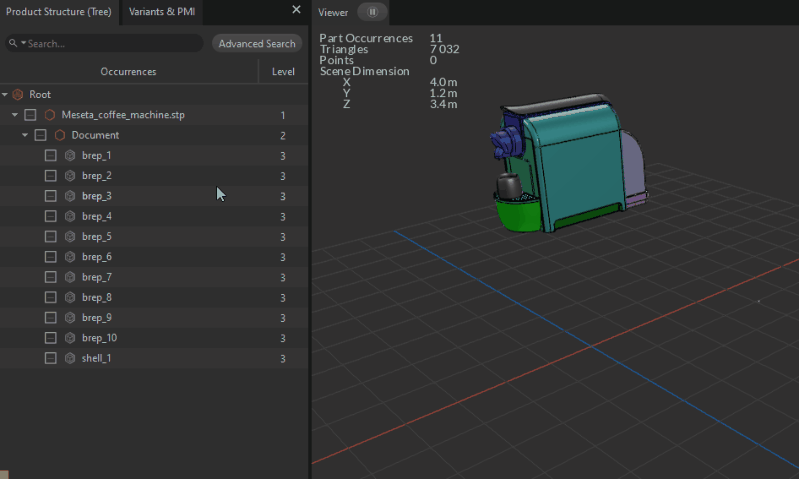 |
|
| Transform Pivot Points | Used to manage the pivot point of the selected occurrences | |
| Re-Tessellate | Lists functions used to manage retessellation capabilities | |
| Export Selection | Exports the selected occurrences to a supported file format | |
| Delete Selection | Deletes the selected occurrences | DEL |
| Select Ancestor | Selects the first common ancestor of the current selection | < |
| Select Children | Selects the children for each occurrence of the current selection | > (SHIFT + <) |
| Select Instances | Selects all the instances of the currently selected occurrence (providing it is instantiated multiple times in the scene) |
With Multiple Occurrences Selected
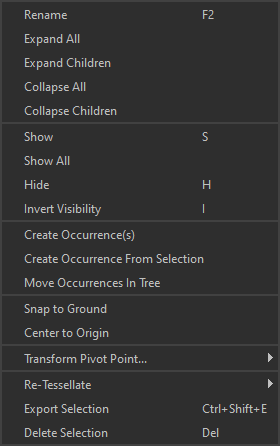
| Menu option | Description | Keyboard Shortcut |
|---|---|---|
| Rename | Use to rename a selection of occurrences (all selected occurrences will be renamed with the same name at once) | F2 |
| Expand All | Expands all the occurrences of the tree recursively (whatever the initial selection: it is not necessary to select the Root node or have no selection at all)WARNING: When the scene contains very large and complex models (thousands of occurrences and millions of triangles), expanding the whole tree might take a long time, depending on the power of your workstation |
|
| Expand Children | Expands all the child occurrences of the occurrences being selected, recursively WARNING: Expanding a subassembly of the tree containing a lot of occurrences (thousands) might take a long time, depending on the power of your workstation |
|
| Collapse All | Folds all the occurrences of the tree, all at once | |
| Collapse Children | Folds all the child occurrences of the occurrences being selected, all at once | |
| Show | Shows the selected occurrences, by setting each selected occurrence visibility (or Visible property) to True value |
S |
| Show All | Shows all the occurrences of the tree, by setting each occurrence of the tree visibility (or Visible property) to Inherited value |
|
| Hide | Hides the selected occurrences, by setting each selected occurrence visibility (or Visible property) to False value |
H |
| Invert Visibility | Inverts the selected occurrences visibility (setting the Visible property value to False or True depending on its original visibility) |
I |
| Create Occurrence(s) | Creates one empty child occurrence for each occurrence of the selection, with the name defined in the dialog box parameter NOTE: This functionality is different from the Create Empty Occurrence functionality available from the Create menu, which works for one selected occurrence only |
|
| Create Occurrence From Selection | Creates a new occurrence parenting the occurrences being selected, in order to group them | |
| Move Occurrences In Tree | Moves the selected occurrences in the tree by parenting them to the Destination occurrenceTIP: This action can be performed interactively from the Product Structure by drag-and-dropping the selected occurrences where desired in the tree |
|
| Snap to Ground | Use to position the selected part on the ground (the whole selection, not each Part individually) | |
| Center to Origin | Use to position the selected part at the origin of the scene (the whole selection, not each Part individually) | |
| Transform Pivot Points | Used to manage the pivot point of the selected occurrences | |
| Re-Tessellate | Lists functions used to manage retessellation capabilities | |
| Export Selection | Exports the selected occurrences to a supported file format | |
| Delete Selection | Deletes the selected occurrences | DEL |