Scripting
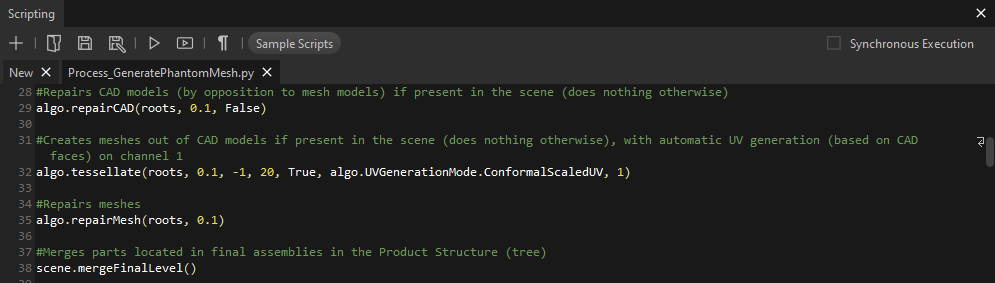
The Scripting panel gives access to Pixyz Studio' Scripting Editor.
Commands
| Command | Description | Keyboard Shortcut |
|---|---|---|
| (1) New file | Creates a new file (in a new tab) | CTRL + N |
| (2) Open a script | Opens an Explorer window to access a saved Python script | CTRL + O |
| (3) Save script | Saves current script | CTRL + S |
| (4) Save script in a file | Saves current script in a new Python file | |
| (5) Execute the script | Executes the whole script | CTRL + E |
| (6) Execute Selection | Executes only the selected lines of the script | CTRL + SHIFT + E |
| (7) Show non-printable characters | Toggles on/off non-printable characters | |
| (8) Open sample scripts directory | Opens the Sample Scripts directory located in the installation directory in an Explorer window |
Tab management
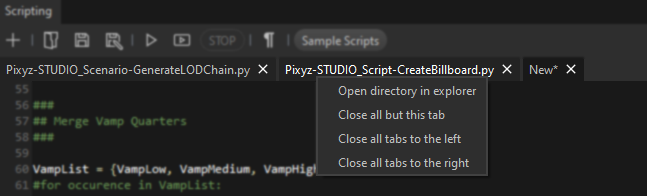
Each script is opened in its own tab within the Scripting Editor.
Use the right-click menu from a tab's top bar to handle the scripts open in the Scripting Editor.
Search/Replace
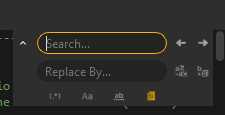
The Script Editor comes with a Search/Replace tool to help quickly modify scripts.
Note
To use the CTRL+F shortcut, or any other keyboard shortcut available, the Script panel needs to be activated, by clicking inside the panel.
Comment/Uncomment
Code lines can be commented/uncommented by using the following keyboard shortcuts:
- Comment current lines: CTRL+K+C
- Uncomment current lines: CTRL+K+U
