Viewport Right-click Menus
The Product Structure offers actions accessible from contextual menus (right-click).
Depending on whether one occurrence, multiple occurrences or no occurrence are selected, the contextual menu is different:
With nothing Selected

| Menu option | Description | Keyboard Shortcut |
|---|---|---|
| Show All | Shows all the occurrences of the tree, by setting each occurrence of the tree visibility (or Visible property) to Inherited value |
With one Occurrence Selected
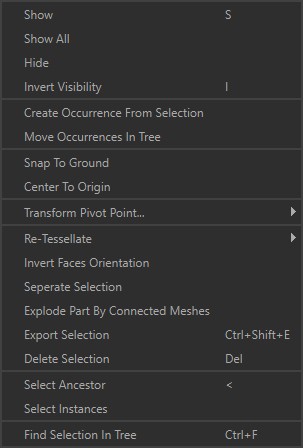
| Menu option | Description | Keyboard Shortcut |
|---|---|---|
| Show | Shows the selected occurrences, by setting each selected occurrence visibility (or Visible property) to True value |
S |
| Show All | Shows all the occurrences of the tree, by setting each occurrence of the tree visibility (or Visible property) to Inherited value |
|
| Hide | Hides the selected occurrences, by setting each selected occurrence visibility (or Visible property) to False value |
H |
| Invert Visibility | Inverts the selected occurrences visibility (setting the Visible property value to False or True depending on its original visibility) | I |
| Create Occurrence From Selection | Creates a new occurrence parenting the occurrences being selected, in order to group them | |
| Move Occurrences In Tree | Moves the selected occurrences in the tree by parenting them to the Destination occurrenceTIP: This action can be performed interactively from the Product Structure by drag-and-dropping the selected occurrences where desired in the tree |
|
| Snap to Ground | Use to position the selected part on the ground (the whole selection, not each Part individually)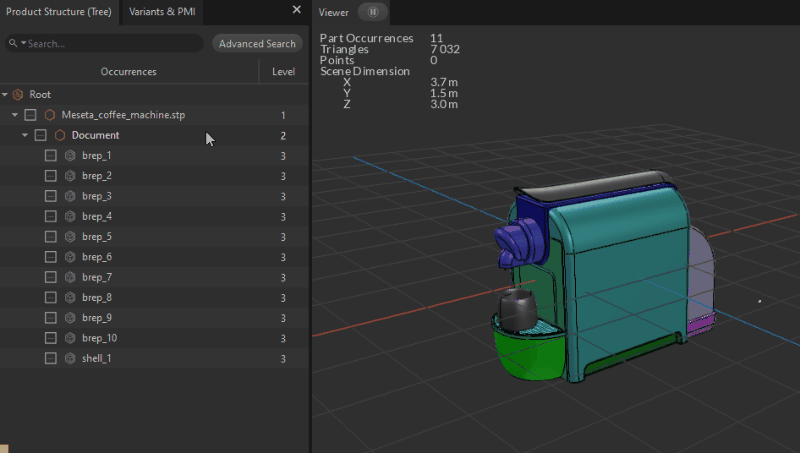 |
|
| Center to Origin | Use to position the selected part at the origin of the scene (the whole selection, not each Part individually)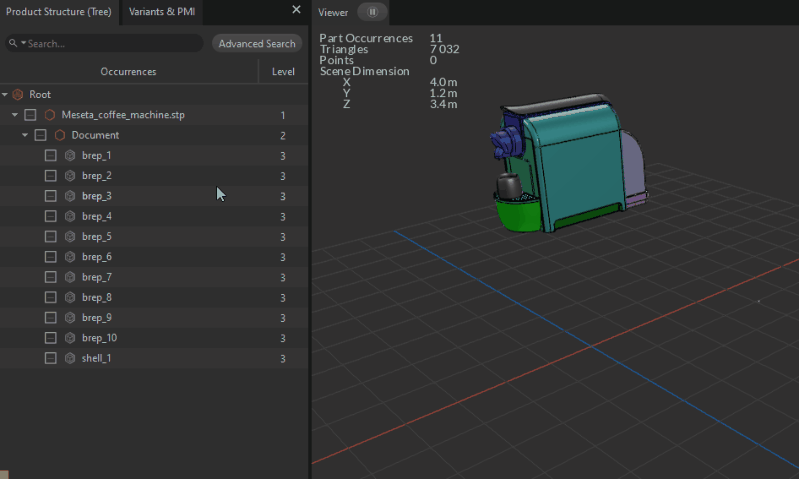 |
|
| Transform Pivot Point | Used to manage the pivot point of the selected occurrences | |
| Re-Tessellate | Lists functions used to manage re-tessellation capabilities | |
| Invert Faces Orientation | Inverts the orientation of the mesh faces of the selected occurrences | |
| Separate Selection | Creates a new Part out of a selection of submeshes (patches, polygons…) | |
| Explode Part By Connected Meshes | Splits all the connected meshes within a Part into one new Part per connected mesh, for the selected Parts | |
| Export Selection | Exports the selected occurrences to a supported file format | |
| Delete Selection | Deletes the selected occurrences | DEL |
| Select Ancestor | Selects the first common ancestor of the current selection | < |
| Select Children | Selects the children for each occurrence of the current selection | > (SHIFT + <) |
| Select Instances | Selects all the instances of the currently selected occurrence (providing it is instantiated multiple times in the scene) | |
| Find Selection In Tree | Highlights and focuses the view on the selected occurrences in the Product Structure | CTRL+F |
With Multiple Occurrences Selected

| Menu option | Description | Keyboard Shortcut |
|---|---|---|
| Show | Shows the selected occurrences, by setting each selected occurrence visibility (or Visible property) to True value |
S |
| Show All | Shows all the occurrences of the tree, by setting each occurrence of the tree visibility (or Visible property) to Inherited value |
|
| Hide | Hides the selected occurrences, by setting each selected occurrence visibility (or Visible property) to False value |
H |
| Invert Visibility | Inverts the selected occurrences visibility (setting the Visible property value to False or True depending on its original visibility) |
I |
| Create Occurrence From Selection | Creates a new occurrence parenting the occurrences being selected, in order to group them | |
| Move Occurrences In Tree | Moves the selected occurrences in the tree by parenting them to the Destination occurrenceTIP: This action can be performed interactively from the Product Structure by drag-and-dropping the selected occurrences where desired in the tree |
|
| Snap to Ground | Use to position the selected part on the ground (the whole selection, not each Part individually) | |
| Center to Origin | Use to position the selected part at the origin of the scene (the whole selection, not each Part individually) | |
| Transform Pivot Point | Lists functions used to manage the pivot point of the selected occurrences | |
| Re-Tessellate | Lists functions used to manage re-tessellation capabilities | |
| Invert Faces Orientation | Inverts the orientation of the mesh faces of the selected occurrences | |
| Separate Selection | Creates a new Part out of a selection of submeshes (patches, polygons…) | |
| Explode Part By Connected Meshes | Splits all the connected meshes within a Part into one new Part per connected mesh, for the selected Parts | |
| Export Selection | Exports the selected occurrences to a supported file format | |
| Delete Selection | Deletes the selected occurrences | DEL |
| Find Selection In Tree | Highlights and focuses the view on the selected occurrences in the Product Structure | CTRL+F |