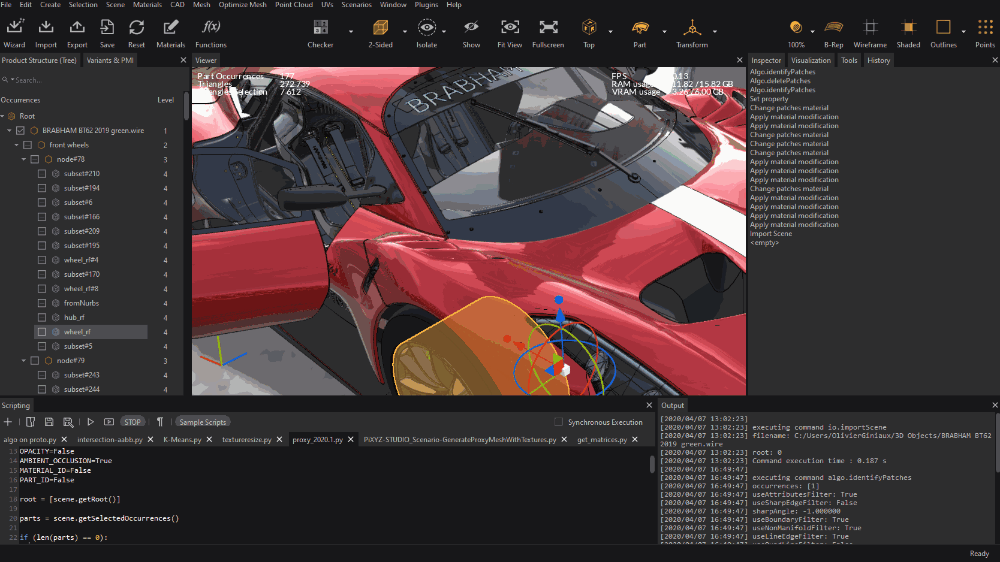Workspace
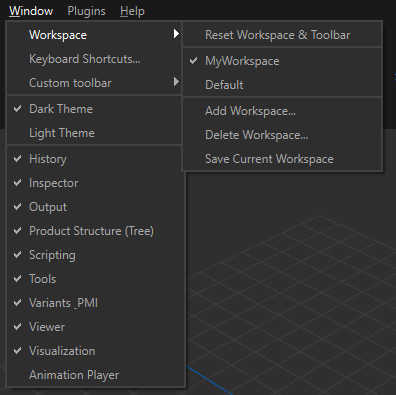
The Workspace menu allows you to manage user workspaces (window layout), and keyboard shortcuts.
See also Customizing the User Interface.
| Menu option | Description | Keyboard Shortcut |
|---|---|---|
| Workspaces List | Lists the workspaces available. By default, only the Default workspace is listed. The workspaces created by the user are listed below. TIP: Click the Default entry if you messed with the original layout and want to set it back ;-) |
|
| Add Workspace | Creates a new user defined workspace. A window is prompted to enter the new workspace name: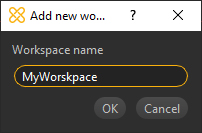 The newly created workspace is list in the Workspace menu: 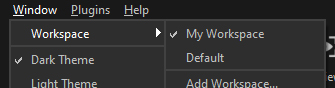 |
|
| Delete Workspace | Deletes the chosen user defined workspace. A window is prompted to choose the user defined workspace to delete: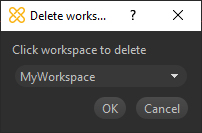 |
|
| Save Current Workspace | Saves the current Workspace layout | |
| Reset Workspace & Toolbar | Resets the whole interface in one-click. Sometimes the current workspace can be upside down, as well as the Main Toolbar: use this to recover the default user interface |
|
| Keyboard Shortcuts | Opens the window to handle keyboard shortcuts in Pixyz Studio |
Customize the Workspace
Pixyz Studio user interface is entirely customizable
In particular, a smart docking system gives the user more flexibility to create their preferred workspace and be more efficient: